How to perform GDPR data search.
Overview
The GDPR search settings allow you to search for GDPR data for any customer in the system.
Before you begin
Make sure you have installed and properly configured Atomia GDPR Web API.
GDPR in Admin Panel
The GDPR search form is accessible in the drop-down “Settings” menu.
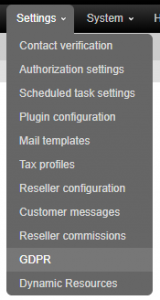
“Settings > GDPR”
Search form
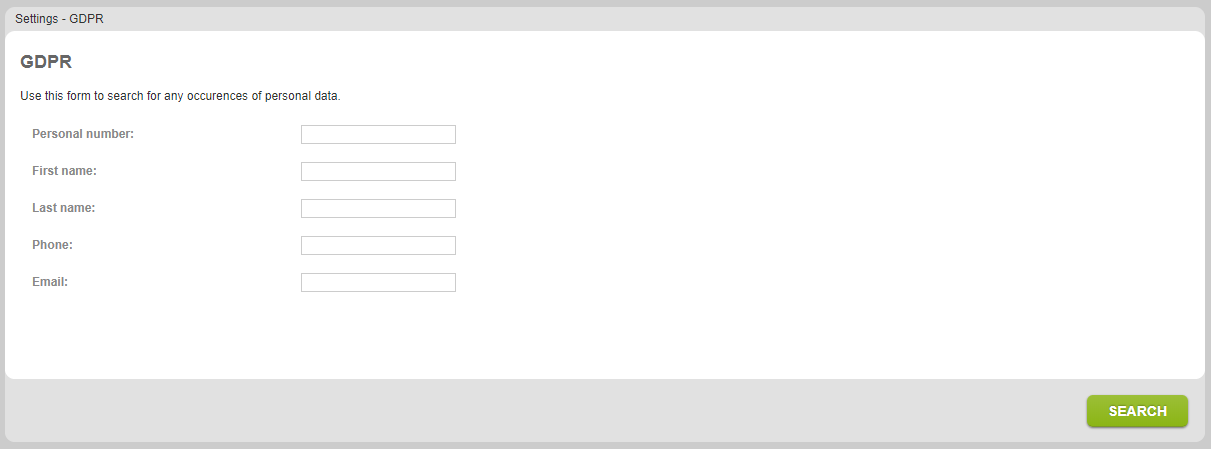
The search fields are:
- Personal number – customer’s or company’s personal number.
- First name – customer’s first name.
- Last name – customer’s last name.
- Phone – customer’s phone.
- Email – customer’s email.
There are four search combinations that allow you to search for data. You may provide the following:
- N – Personal number.
- FLP – First name, last name, and phone.
- FLE – First name, last name, and email.
- NFLPE – Personal number, first name, last name, phone, and email.
If the search is performed only by personal number (N), a two-level search will be executed.
Two-level search
The two-level search performs a search only by personal number (N) and then performs all of the other search combinations (FLP, FLE, NFLPE) on the result set, returning the merged results from N and combined search.
Results
After the search was initiated, you’ll get a table with GDPR data.
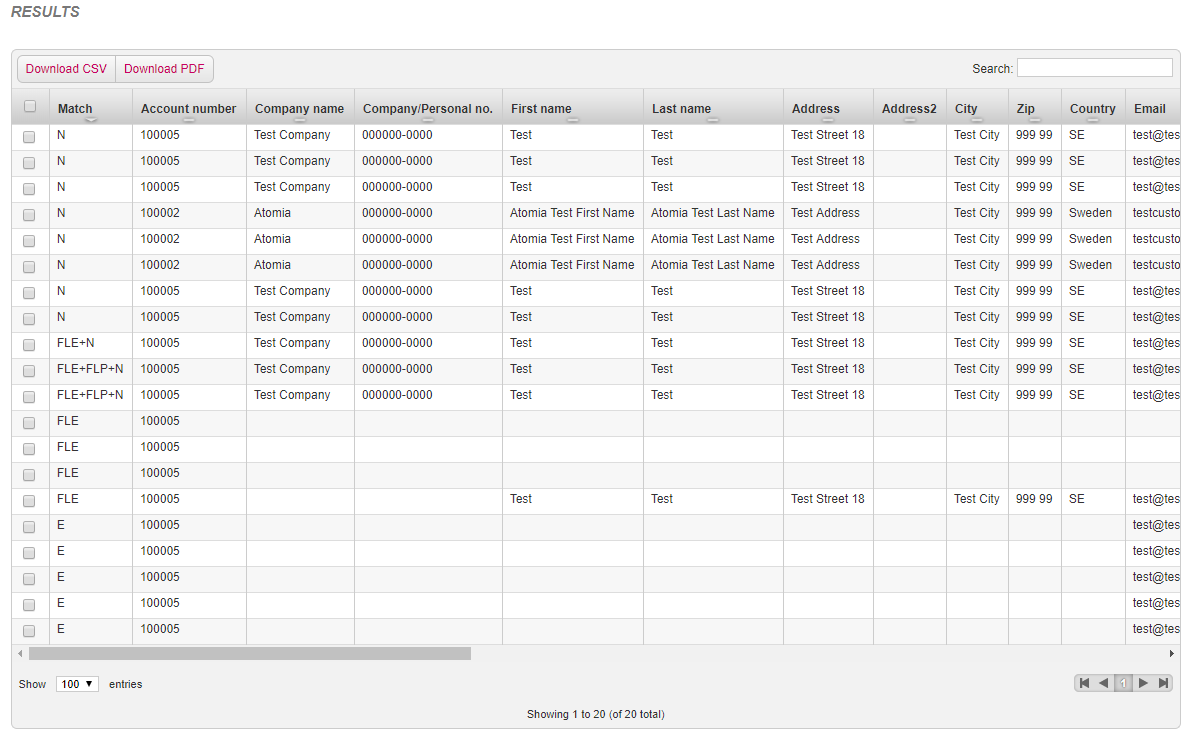
Example: Picture 1.
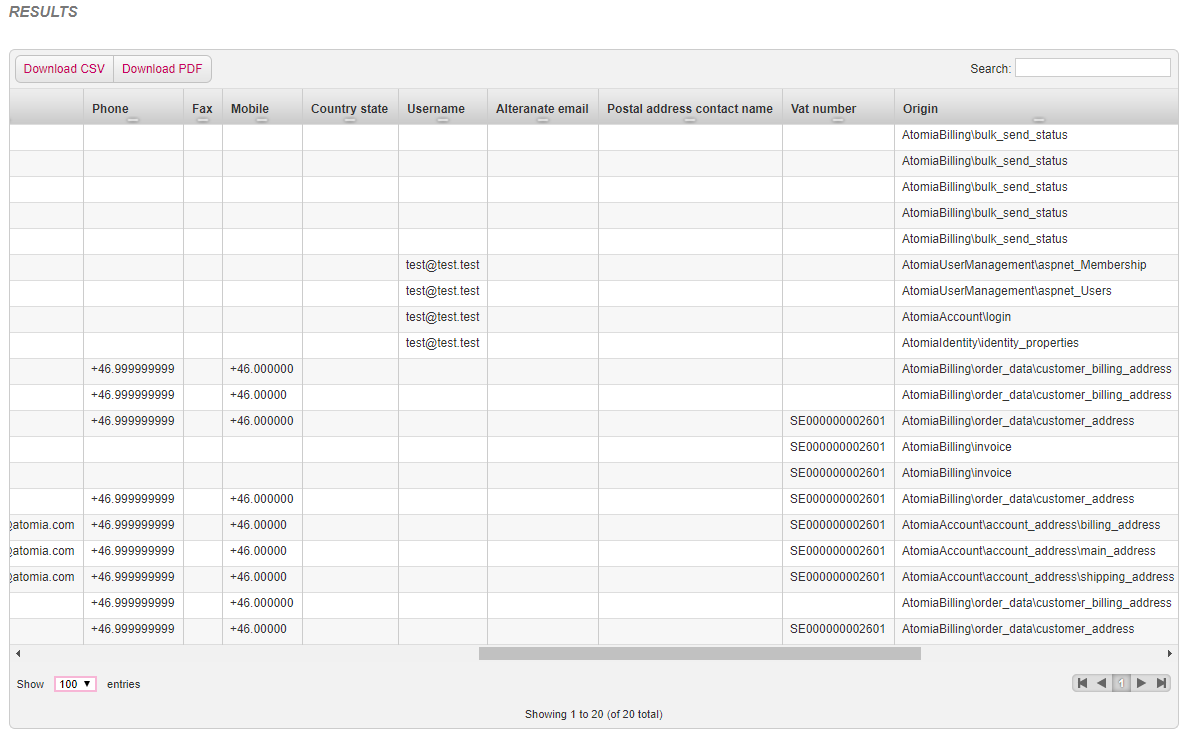
Example: Picture 2.
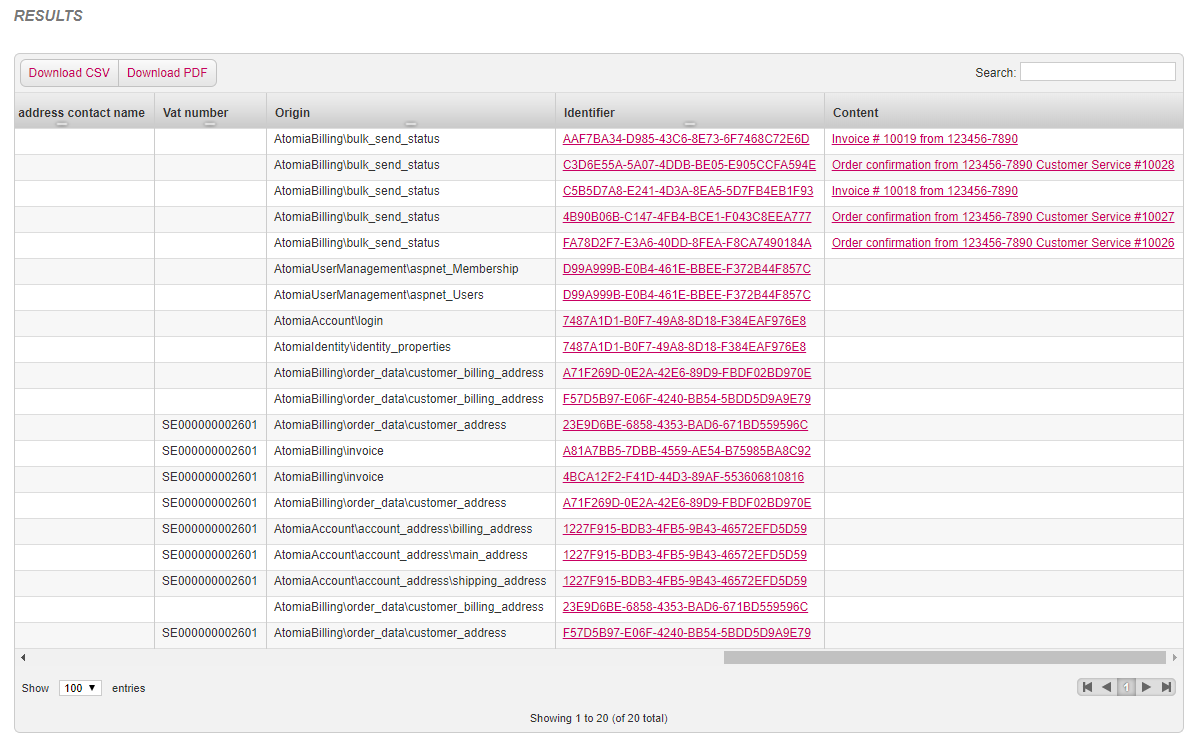
Example: Picture 3.
- Match column represents the criteria upon which the data was found.
- Origin column represents the database origin of the data.
- Identifier column value individually identifies data in the Origin. For GUI transparent data, links will directly open those details of the particular entity or content in the Admin panel.
- Content column represents an email preview for email data.
Download
You can either choose to download the GDPR data in CSV or PDF format by clicking on the download buttons.