How to configure delayed termination and how delayed termination works.
Overview
This feature improves termination workflows in two ways. It allows both customers and staff to terminate recurring subscriptions at the end of their current period. It also adds support for delayed termination with the possibility to regret it while the subscription is in the suspended state.
For items with delayed termination configured the termination will be done in two steps. When termination is requested the subscription is suspended and a termination request is created for it. The request is scheduled for a configured number of days. During this period the subscription can be reactivated creating an order with a reactivation product from the My Subscriptions page in the User Panel. If the product is reactivated it will be unsuspended and the termination request canceled. Otherwise, the termination request is executed according to its schedule and the subscription is terminated without the possibility of being reactivated.
Termination at the end of the subscription period
The first improvement allows customers and staff to terminate recurring subscriptions at the end of their current running period. When termination of a recurring subscription is requested the customer or staff member is presented with the options to either terminate at the end of the current period or to terminate the subscription immediately. If they select termination at the end of the current period the subscription’s recurring flag is set to false so that it won’t be renewed anymore and it gets terminated by the expiration workflow.
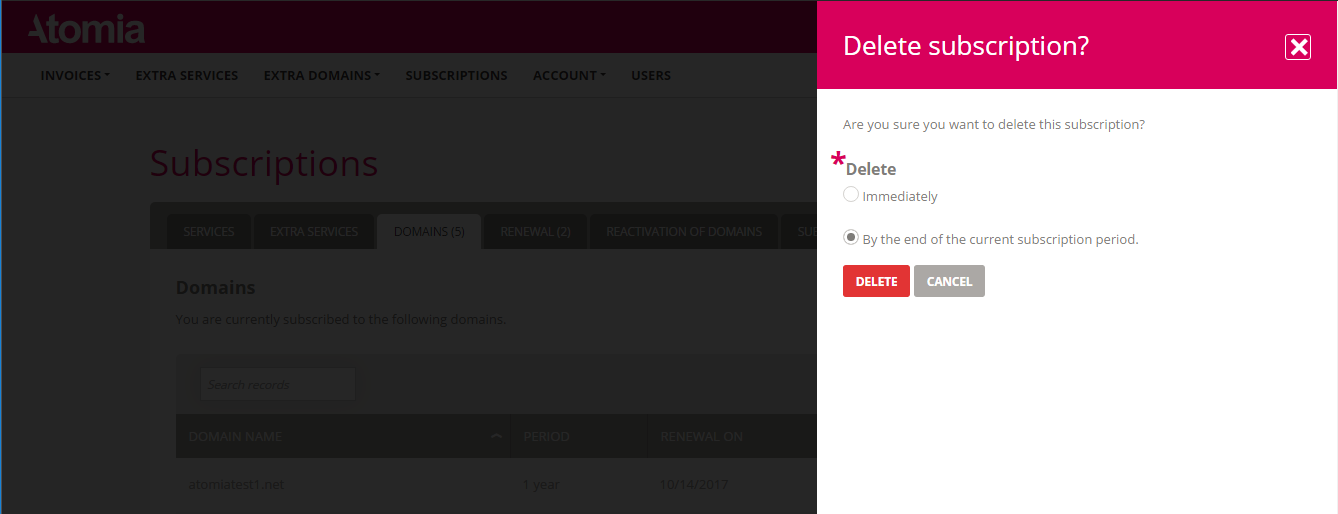
Image 1: Termination dialog in the User Panel.
During this period (prior to expiration) the customer has the option to turn on renewals on the My Subscriptions page. If the customer turns on renewals the subscription’s recurring flag will be set to true again and it will be renewed according to the renewal workflow.
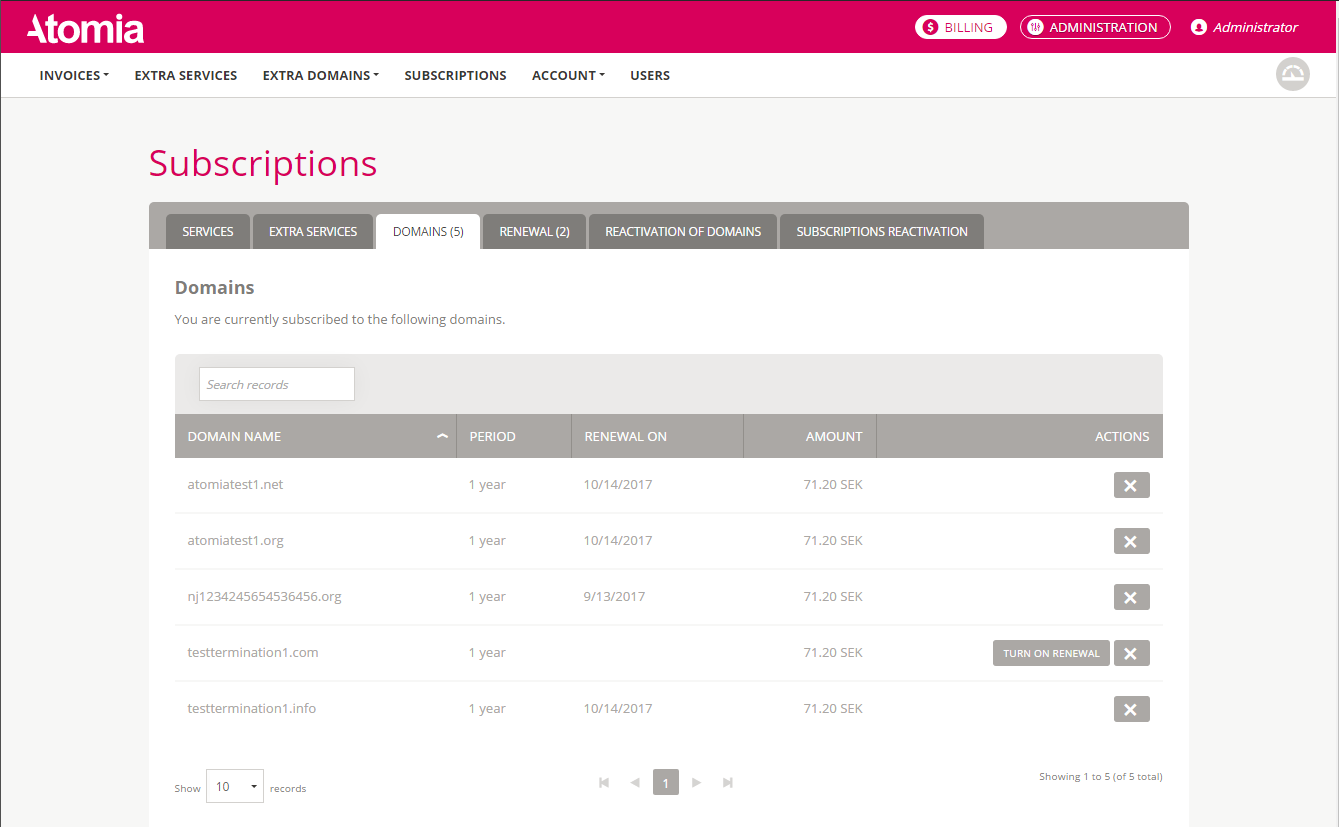
Image 2: The subscription with the option to turn renewal back on.
Delayed termination configuration
Delayed termination is configured on the Product Add and Edit pages in the Termination configuration section. The configuration consists of the following:
- Termination delay period – Used to specify how many days the termination will be delayed.
- Delay new order termination – Specifies if the termination of new orders should be delayed (a subscription in its first period is treated as a new order).
- Delay running subscription termination – Specifies if termination of running subscription should be delayed (a subscription which is renewed at least once is treated as running).
- Delay renewal termination – Specifies if the termination of a renewal should be delayed.
- Delay expiration termination – Specifies if a termination caused by expiration should be delayed.
- Reactivation product – Specifies the product which is used for reactivation of suspended subscriptions.
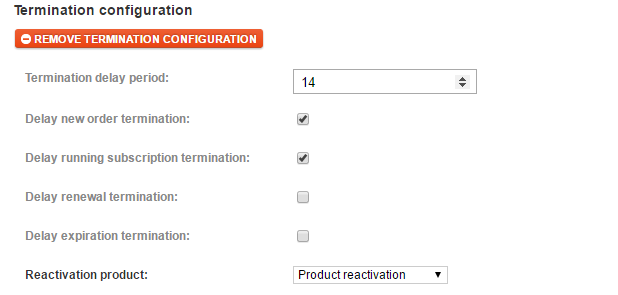
Image 3: The termination configuration section.
Creating a reactivation product
To support delayed termination at least one reactivation product has to exist. Atomia Billing comes with one reactivation product with the article number REACTIVATE-FREE, which can be used for free reactivations. If additional reactivation products are needed new ones can be created with the following properties:
- Provisioning service – Has to be set to ReactivateService.
- Product category – Has to be Product reactivation.
- Type of Billing – Fixed price and Nonrecurring.
The same rules apply to the provisioning of reactivations. This means that they can be done with or without a required payment, just as any other product.
Reactivation during delayed termination
While the subscription is waiting to be terminated it is possible to reactivate it in the User Panel. This can be done from the Subscriptions Reactivation tab on the My Subscriptions page. All subscriptions which are pending termination and don’t have a reactivation order are listed there. When ordering reactivation for them reactivation subscriptions are created, and when provisioned they unsuspend their subscriptions and cancel the termination requests.
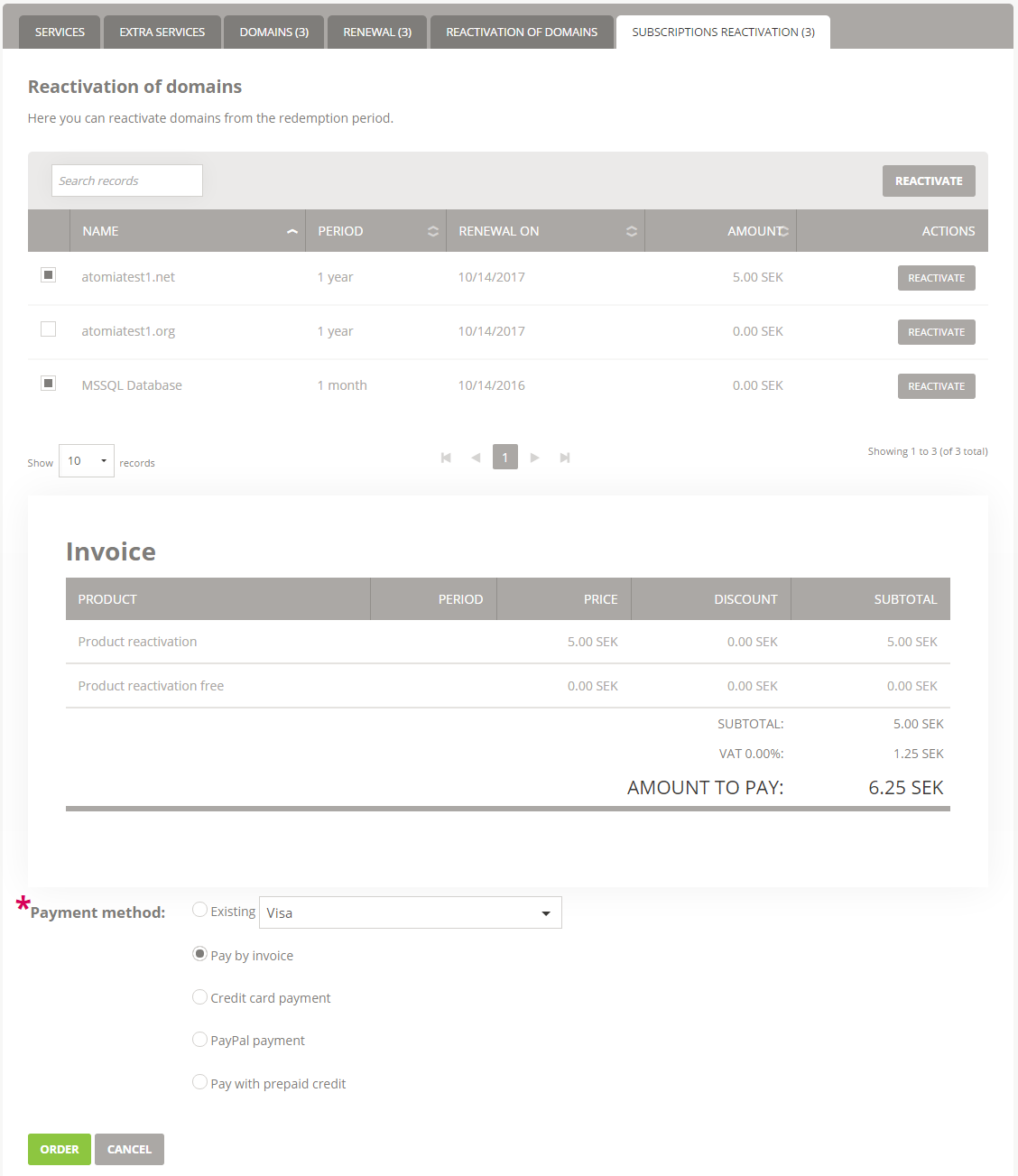
Image 4: The Subscriptions Reactivation tab on the My Subscriptions page.