How to configure use of separate username and email address when signing up.
Configuration
Identity
- Go to the Identity directory, usually located at C:\Program Files (x86)\Atomia\Identity.
- Open the Web.config in the STS directory.
- Search for the string
requiresUniqueEmail="true"and change it torequiresUniqueEmail="false". - Repeat the steps above for the Web.config in the UserAPI directory as well.
Billing API
- Go to the Billing API directory, usually located at C:\Program Files (x86)\Atomia\BillingAPIs\BillingApi.
- Open Web.config.
- Search for the string
separateUsernameAndEmail="false"and change it toseparateUsernameAndEmail="true".
Admin Panel
- Go to the Admin Panel directory, located at C:\Program Files (x86)\Atomia\AdminPanel.
- Open Web.config.
- Search for the string
separateUsernameAndEmail="false"and change it toseparateUsernameAndEmail="true".
Public Order Page
- Go to the Public Order Page directory, located at C:\Program Files (x86)\Atomia\PublicOrderPage.
- Open Web.config.
- Search for the string
separateUsernameAndEmail="false"and change it toseparateUsernameAndEmail="true".
Store
- Go to the Store directory, located at C:\Program Files (x86)\Atomia\Store.
- Open the Web.config.
- Search for the string
separateUsernameAndEmail="false"and change it toseparateUsernameAndEmail="true".
Having completed the installation
After performing the tasks, an extra field called Username needs to be filled in when signing up from the Order Website.
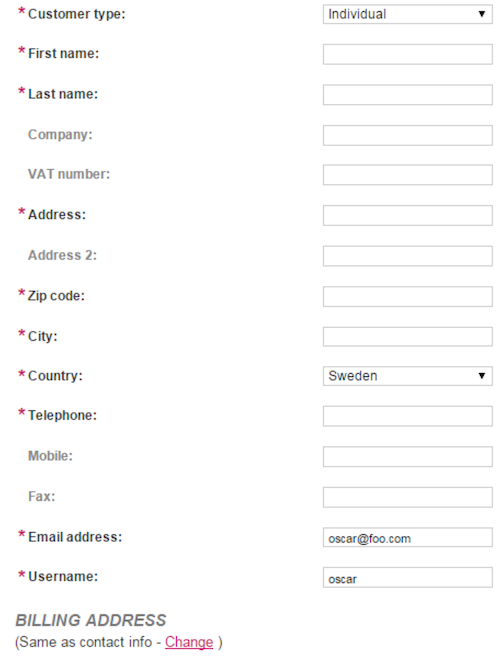
Image 1: Public Store.
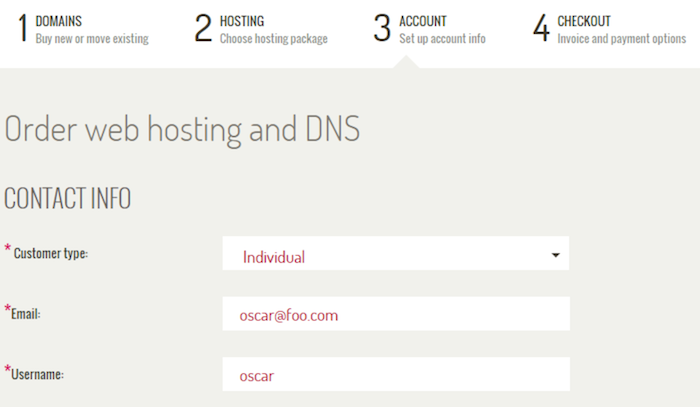
Image 2: Store.