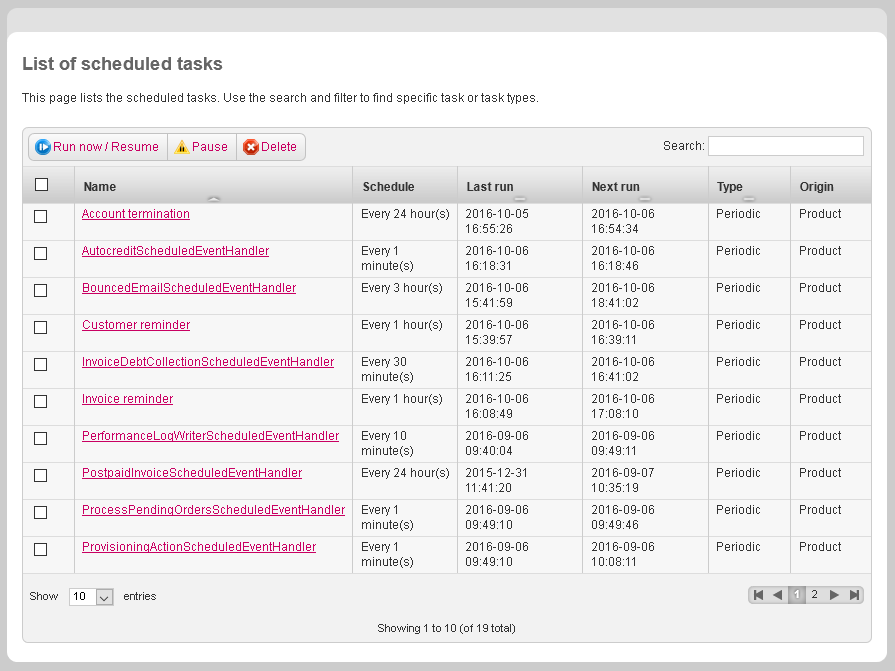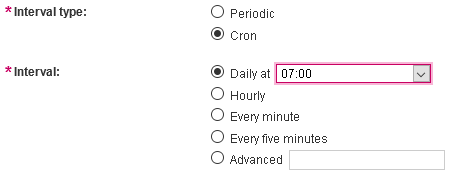How to add and edit scheduled tasks.
Overview
You can view and manage all your scheduled taks under Settings > Scheduled tasks settings.
Image 1: List of scheduled tasks.
Adding and editing scheduled tasks
- To add a new task, go to Settings > Scheduled tasks settings and select Add customization task in the upper-left corner.
- To edit a task, just click on the task you want to edit.
- Define the task settings:
- Task name should be set to describe the task’s purpose in short and in human readable manner.
- Class name refers to the class name of the plugin that will handle the task. The referenced plugin must be existing and enabled.
- Task can be set not to be executed on weekends or holidays.
- Two task types are available:
- Periodic is executed repeatedly in the defined interval in seconds.
- Cron provides more flexibility and has some predefined options (Daily, Hourly, Every minute, Every five minutes). The Advanced option can also be used to define custom intervals. Standard Cron syntax is used (https://en.wikipedia.org/wiki/Cron).
Image 2: Cron task settings.
Managing scheduled tasks
- Tasks are managed with the action buttons at the top of the task list. To execute the desired operation, check desired task(s) and press the required action button.
- Pause suppresses the task’s execution until started again.
- Run now/Resume will set next run time of the task to current time. For Periodic tasks, this will force the system to execute it now. For Cron type tasks, this option makes the task active again, but it is executed according to the defined Cron schedule.
- Delete removes the task.
![]()
Image 3: Action buttons.