How to to list, filter and mark reseller commissions as paid out in the Admin Panel.
Overview
The Reseller commissions page consists of two different views:
- Summary
- Details
In the summary view, commissions can be filtered and paid out. In the Details view, commissions can be filtered and paid out one by one. The summary view is the one displayed initially.
In both views, the Filters section defines the commissions displayed. Reseller commissions can be filtered by reseller, period and statuses. Date range is set to previous month by default and only pending commissions are displayed.
Summary view
The summary view lists resellers and sums of commissions as defined in the Filters section. Column Actions contains buttons Pay Out and Details. On the bottom of the page, there is an additional Details button. See explanations below.
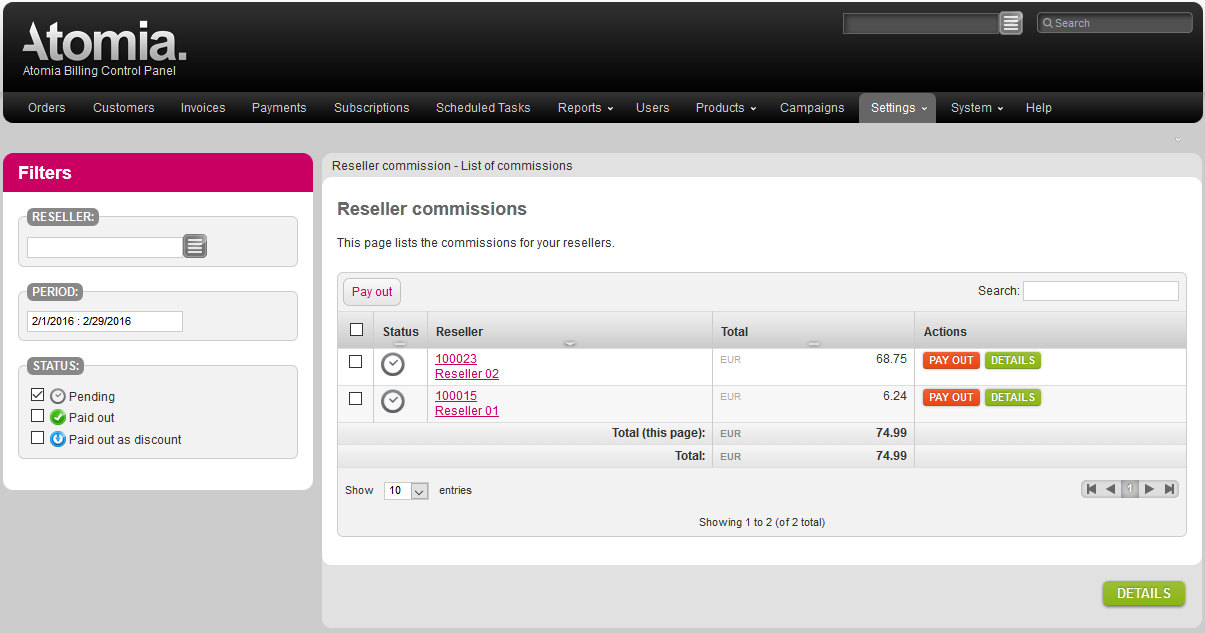
Image 1: Summary view.
Selecting Pay Out changes the statuses of all the reseller’s pending commissions that have the same date range period.
Selecting Details in the Actions column opens the details view for this reseller.
Selecting Details on the bottom of the page displays a detailed view of all resellers’ commissions.
For example, if selecting Pay Out for reseller #100015 (See Image 2), all pending commissions this reseller has between 2016-02-01 and 2016-02-29, whose sum is 6,24, will be marked as paid out. Selecting the Details button for reseller #100015 will list all the reseller’s pending commissions between 2016-02-01 and 2016-02-29. Selecting the Details button on the bottom of the page lists all pending commissions between 2016-02-01 and 2016-02-29 for both reseller #100015 and #100023.
Details view
The details view lists invoices and commissions as defined in the Filter section. Column Actions contains the button Pay Out.
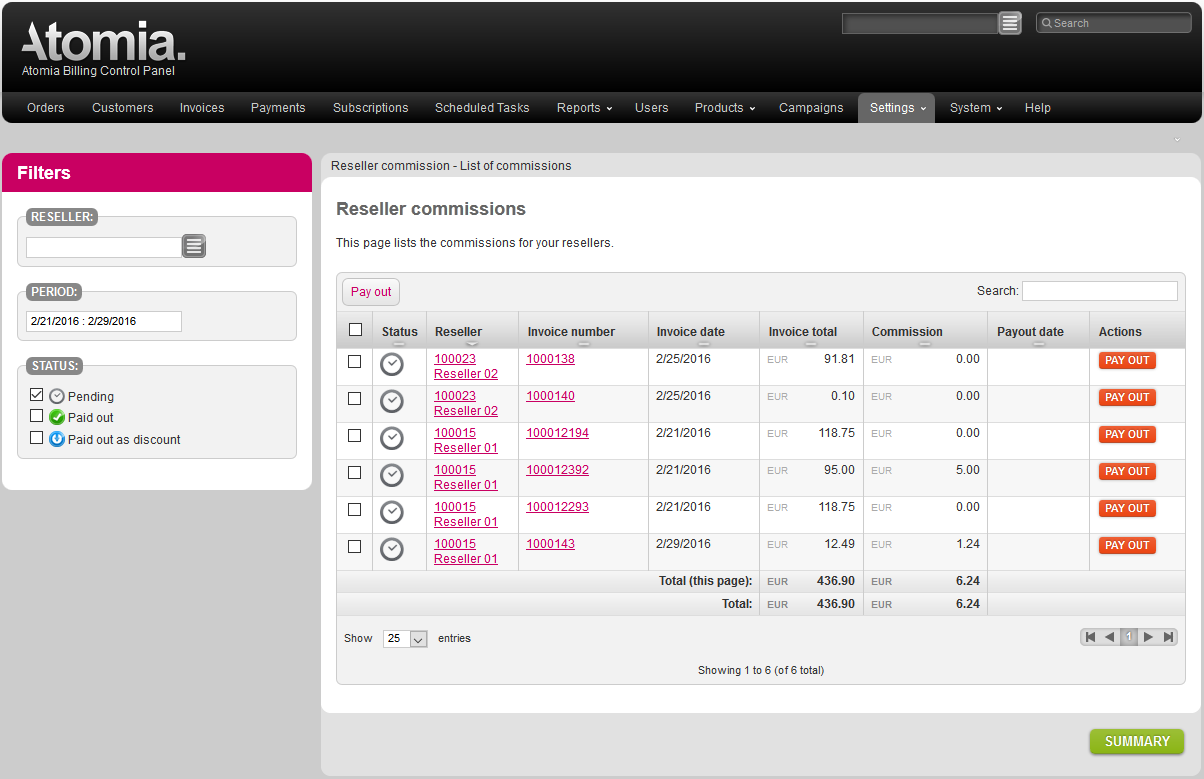
Image 2: Details view.
Selecting Pay Out marks the selected commission as paid out.