How to manage provisioning packages in Admin Panel and store them in Billing API.
Overview
Packages are described in the Configuration section of the Atomia Automation Server manual. See Package description and Package example to get a deeper understanding of packages and how they work.
Before you begin
A new package called GenericConfigurablePackage has to be created in the Automation Server’s provisioning description. This package allows provisioning of all supported services, but with initial limitations set to zero. The package is also needed in the list of provisioning packages in Atomia Billing. The GenericConfigurablePackage is managed as part of this feature on a separate page in Admin Panel. Together with the list of provisioning packages, a list of all supported services is maintained. It can be managed under Admin Panel > Packages feature > List of services.
Package configuration consists of:
- Name: Friendly name of the package.
- Provisioning package: Specifies which package from Automation Server will be provisioned and configured. It is selected from a list of preconfigured provisioning packages.
- Package limitations: Contains a list of services which should be possible to add with their limitations.
- Package initialization: Contains a list of services which should be initialized when package is provisioned with their initialization arguments.
When this package is provisioned, it’s provisioning package is added to the account, limitations are overriden based on configuration and then services are created from initialization list.
Adding a configurable package
- (optional) Add new provisioning description package, the base for a new package. This step is not needed if an existing packages is used.
- (optional) Add new service(s) to the list of provisioning services that can be added to the new package, if necessary.
- Select Add new package configuration.
- Fill in Name, Provisioning package, and list of allowed services with their limits and initialisation specification.
- Select Add new product.
- Select Package Configuration as Provisioning service.
- Select desired Package configuration from the list.
- Add new product to desired shop(s).
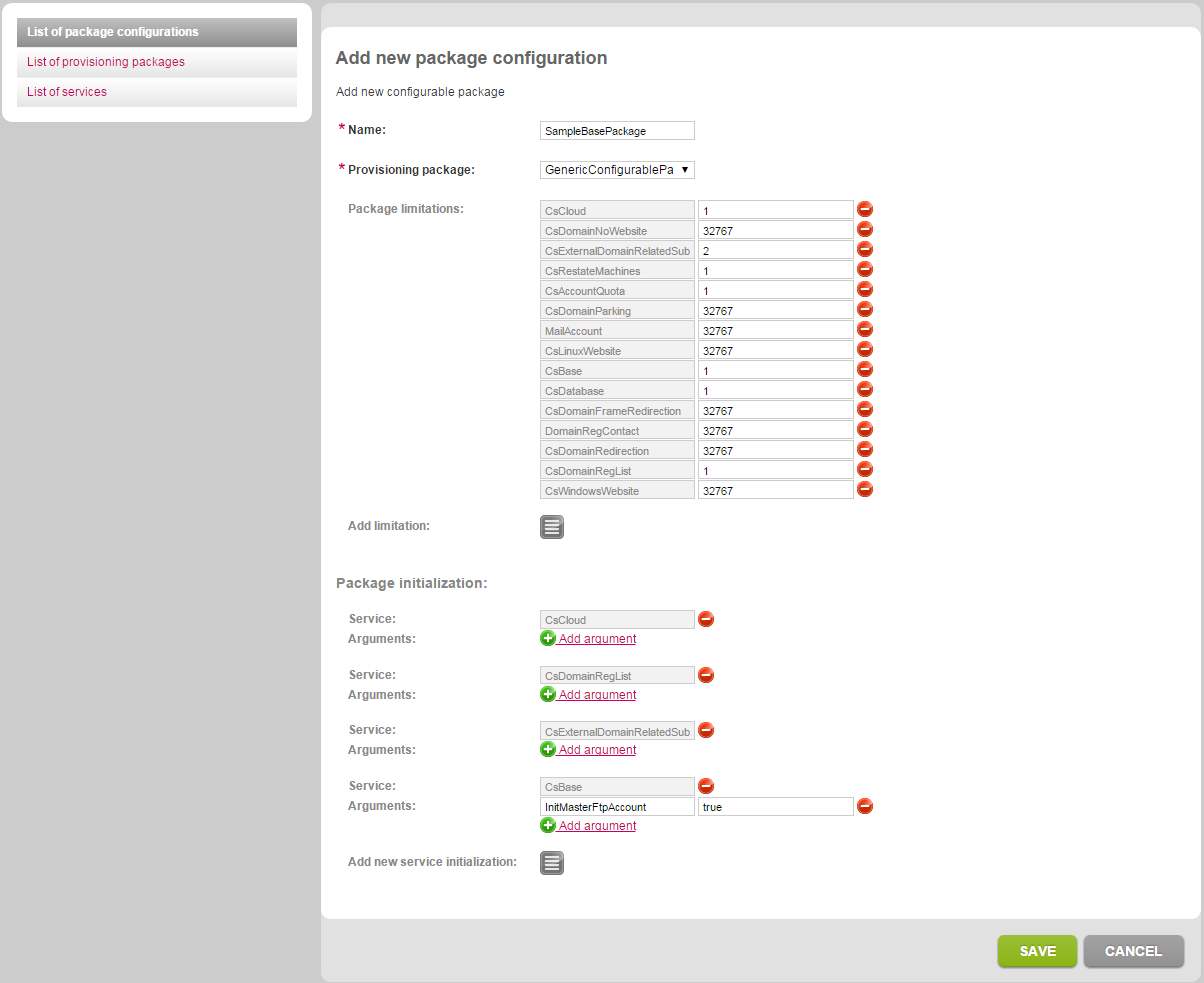
Image 1: Add new package configuration.
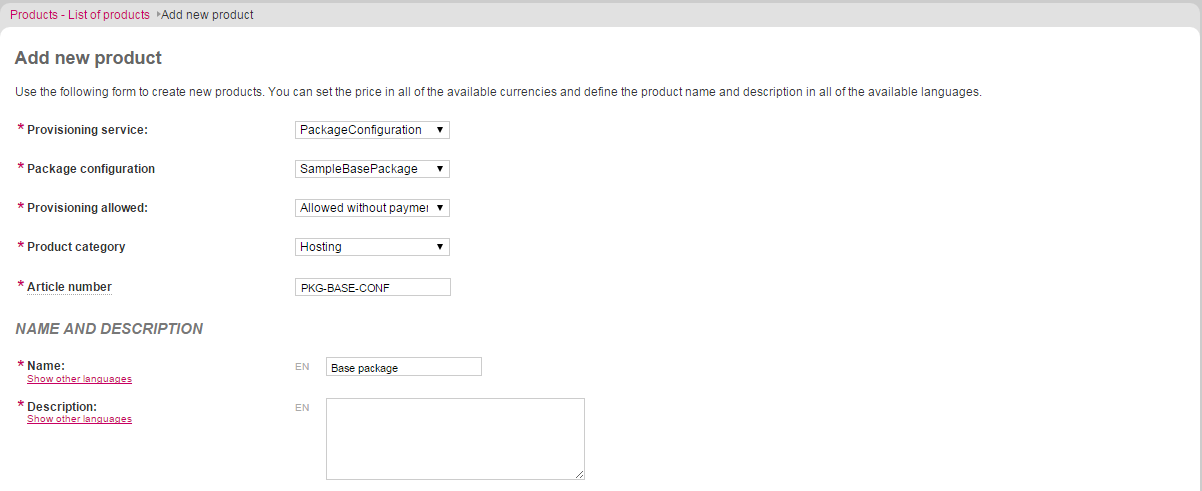
Image 2: Add new product page.
Current limitations
Together with configurable packages, it will be possible to use existing packages configured in provisioning description. The limitation is that it is not possible to change packages between these two groups, so separate upgrade/downgrade groups should be created for them. It is also not possible to execute package change between two package configurations that have different provisioning packages as their base.