How to add a discount that applies to all products.
Overview
A campaign item with a negative price is added to any order purchased by the customer. The campaign plugin calculates the price of the item when the order is created.
Example:
- A customer buys something for $100.
- A campaign exists that should discount 50% of the order, regardless of the purchased product.
- A campaign item is added to the order with a price of -$50.
- The total price of the order is $50.
Adding a discounted product
- Add a campaign.
- Select Add discounted products.
- Search for the campaign item. It is named CMP-ITEM.
- Select Add.
- Select Edit for the added campaign item. You can either set the discount here or on the campaign.
- Fill in the Name on orders/invoices field. The value of this field will be displayed on the customers order and invoice.
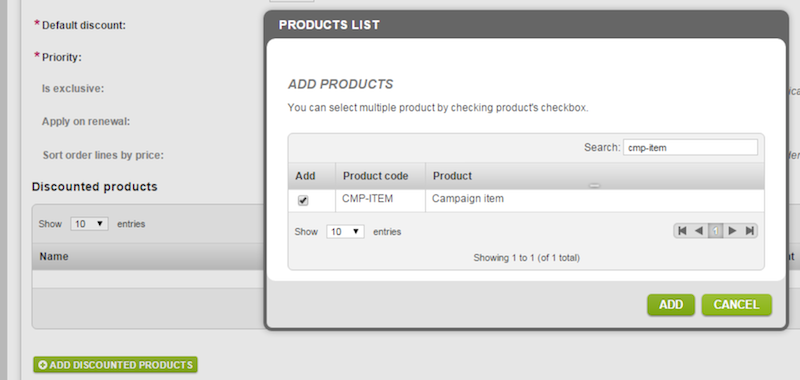
Image 1: Add the campaign item.
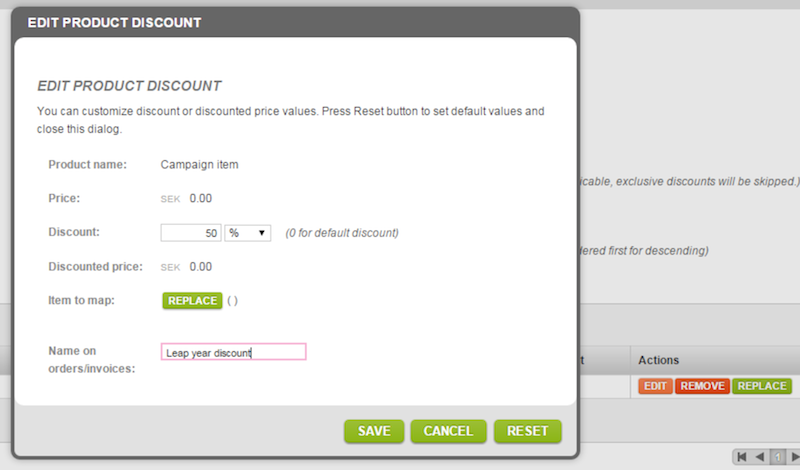
Image 2: Edit the campaign item.
Ordering a discounted product
This image displays an order where the campaign has been applied.
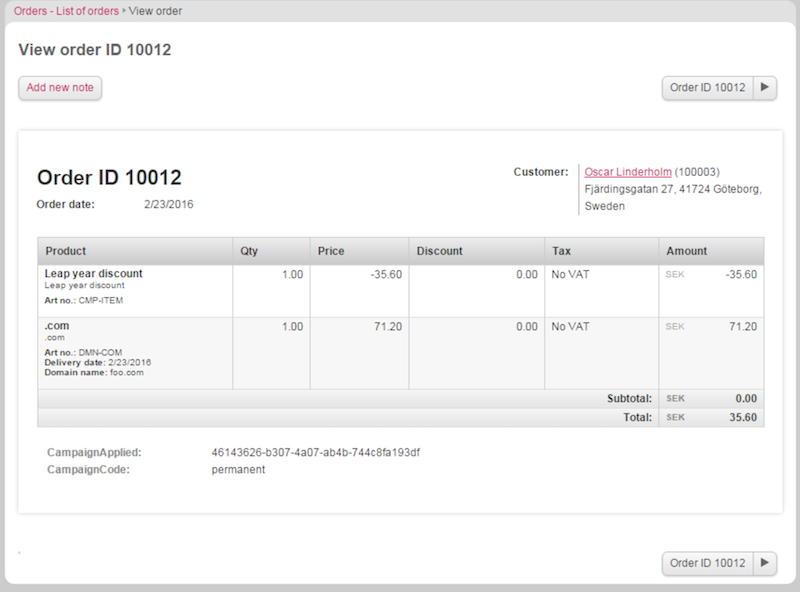
Image 3: A campaign item order.
Invoice with discounted product
This image displays an invoice where the campaign has been applied.
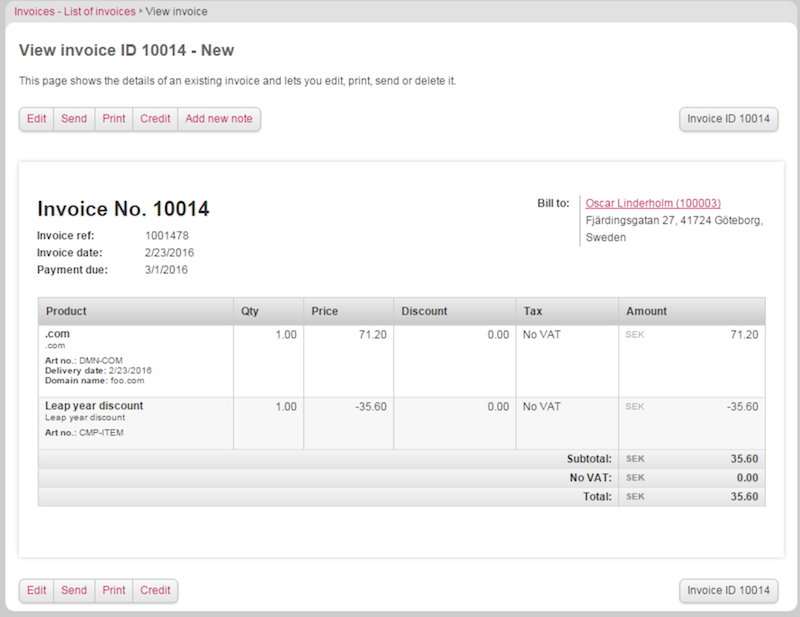
Image 4: A campaign item invoice.