How to add terms of service that a customer must check before ordering a product or service.
Overview
When a customer orders something either from the Atomia Order Website or from within the Atomia User Panel it is possible to require them to agree to some terms of service before being able to place the order.
Preparing the products
It is possible to configure any product so that it requires one or more terms of services to be confirmed by the customer before placing an order. This is done adding an entry to the Other data for the product via Admin Panel > Products > Products:
- List of terms of service that applies to the product:
- Name: tos
- Value: list of terms of service identifiers separated by | character, e.g. defaultTos|coreTos
Each terms of service identifier that is added for a product is then used by the Atomia Order Website and the Atomia User Panel to find the right resources to show the customer: terms of service checkbox description and full terms of service text.
Adding terms of service to Atomia Order Website
Each applicable terms of service will be displayed in the checkout as a checkbox with a description and a link to the full text to the terms of service. Two resources need to be added to the applicable App_GlobalResources/Common.*.resx files:
<tos-identifier>_Name
This is the name that should be used as the link for the full terms of service.
<tos-identifier>_Terms
This is the full text of the terms of service that will be dislayed when the user clicks the link.
As an example, this is how a terms of service identifier called defaultTOS would be configured and rendered:

Image 1: Adding defaultTOS_Name.
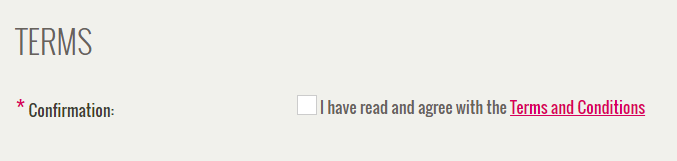
Image 2: How defaultTOS_Name is displayed in the checkout.
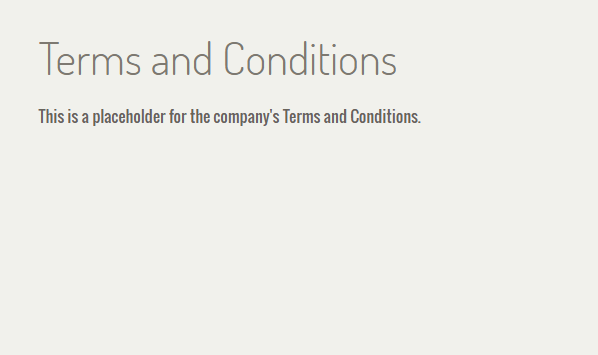
Image 3: New window with defaultTOS_Name as title and defaultTOS_Terms as text when link in checkout is clicked.
Adding terms of service to Atomia User Panel
Each applicable terms of service will be displayed in the User Panel order pages as a checkbox with a description and a link to the full text to the terms of service.
- Adding the link is done by adding a resource to the applicable App_GlobalResources/<Theme>Common.*.resx file for each theme that should have the terms of service.<tos-identifier>
Only the terms of service identifier added to the product is used as the resource Name. The resource Value should be the full text and link of the checkbox description. - Adding the full terms of service text is done by adding a resource to the applicable Views/TermsOfService/App_LocalResources/Index.aspx.*.resx files for each theme that should have the terms of service.
As an example, this is how a terms of service identifier called defaultTOS would be configured and rendered:

Image 4: Adding the terms of service link to App_GlobalResources/<Theme>Common.*.resx.

Image 5: Adding the terms of service text to Views/TermsOfService/App_LocalResources/Index.aspx.*.resx.

Image 6: How the defaultTOS link is displayed in the Atomia User Panel

Image 7: How the defaultTOS full text is displayed in the Atomia User Panel.