How to attach notes to subscriptions and orders.
Overview
Notes can be viewed in Admin Panel > Customers > List of customers by opening the customer card of a selected customer. Under the Notes tab, the customer notes can be displayed. The list of customer notes contains info about which object each note is attached to, and a link to its preview page. The page also allows filtering of notes by invoice, order and subscription number. Filtering of notes can also be done in the Subscriptions, Orders and Invoices tabs.
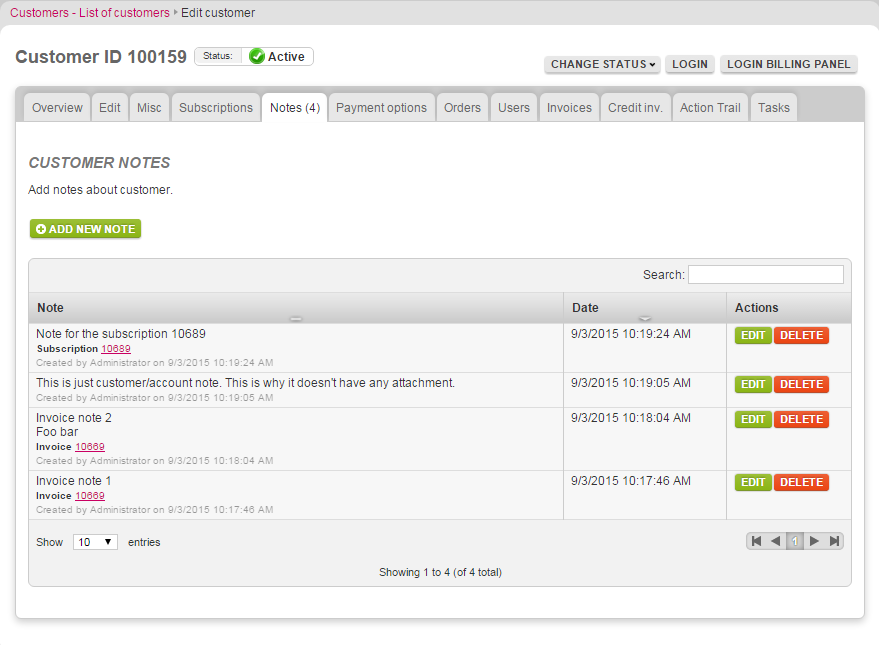
Image 1: Note list with all details and option to filter by invoice, order or subscription number.
Adding notes in customer notes
- Go to Admin Panel > Customers > List of customers.
- Select the customer to be edited and press Edit.
- Open the Notes tab on the customer card and fill in Note.
- Select Account, Invoice, Order or Subscription and fill in the corresponding number. The form will do a validation if the entered number matches the selection.
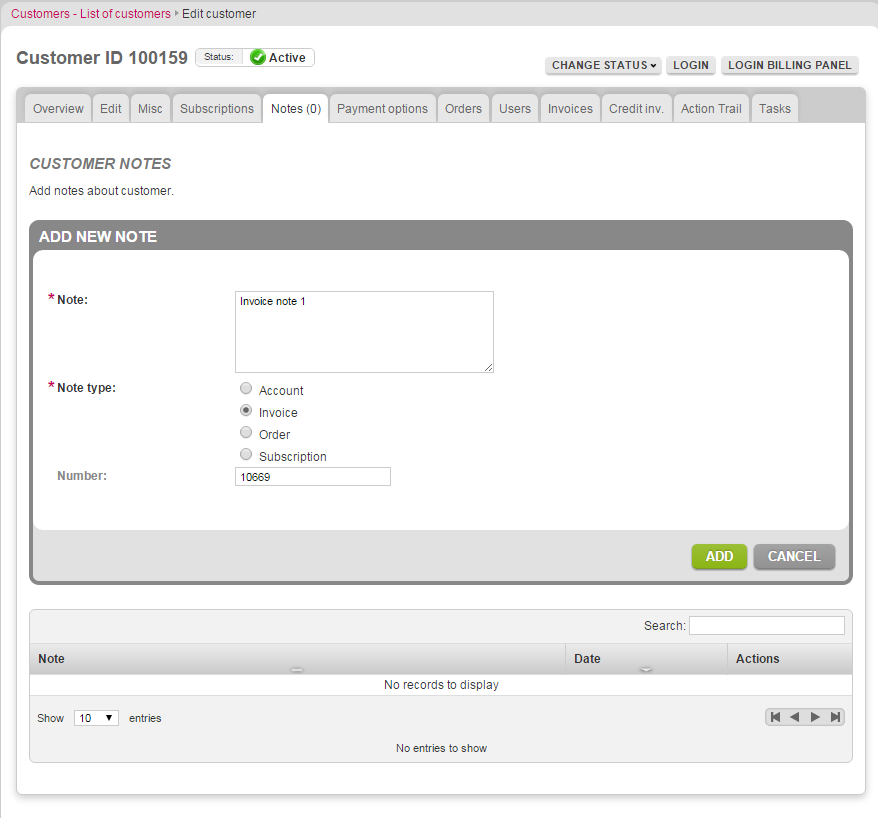
Image 2: Adding a new note in the customer card.
Adding notes in actions menu
- Go to Admin Panel > Customers > List of customers.
- Select the customer to be edited and press Edit.
- Open the Subscriptions, Invoices or Orders tab.
- Select Actions and Add new note.
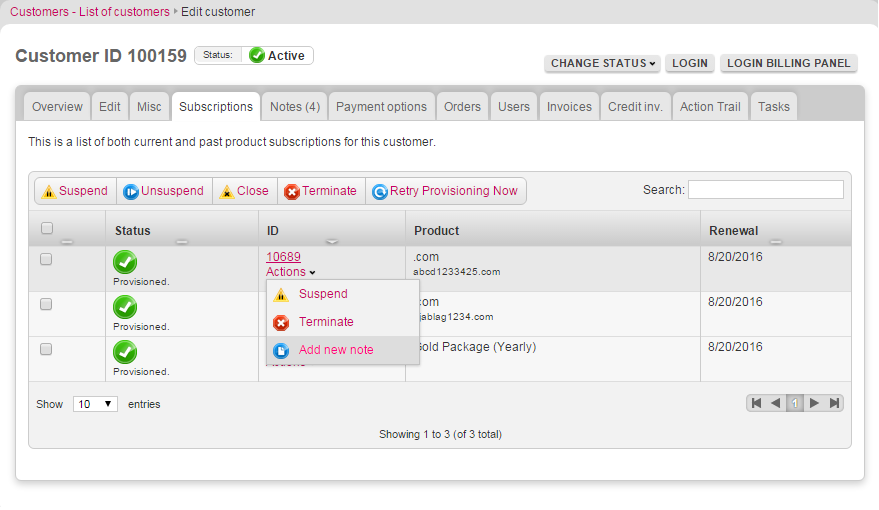
Image 3: Adding a new note from the Actions menu.
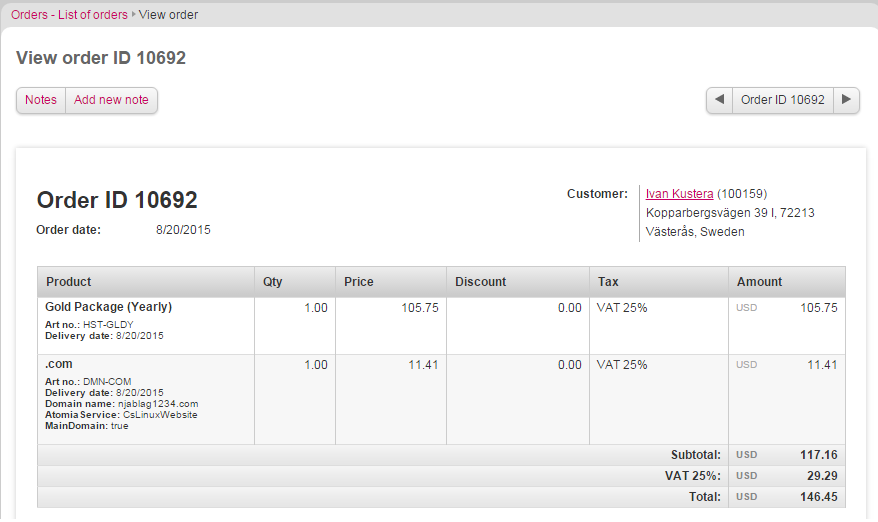
Image 4: New buttons on invoice and order preview pages.